In the wake of the WannaCry, a flawed piece of malware that spread virally that could've done much more damage than it did, it seems like everyone wants to jump on the ransomware bandwagon.
And if you're a malware developer, what better place to try your luck if not with Mac computers, where most user still believe they are safe by default and seem to have their guard down? That seems to be the thinking of an unknown cyber criminal who developed two new type of malicious software for Apple computers: MacSpy and MacRansom.
Despite some people's misguided beliefs (fueled in part by Apple's marketing) there's been plenty of Mac malware, even ransomware. But MacRansom and MacSpy show once again that bad guys are starting to target Macs more and more, even offering them as a service to others.
At the end of May, an unknown cyber criminal, or group of criminals, launched two sites offering MacSpy and MacRansom as services, meaning they marketed them as malware that they would sell and then offer support for.
BleepingComputer writer Catalin Cimpanu first spotted the sites. Some researchers, as well as security firms Fortinet and AlienVault have since then analyzed the samples of the ransomware and the spyware or backdoor.
While both pieces of malware aren't that sophisticated, they prove that more and more malicious hackers want to target Macs.
The bottom line: users should not assume that just because they're using a Mac they're inherently safe.
Source: BleepingComputer
Based in the historic downtown area of Plymouth, MA, IES is a web design / hosting, computer / IT support, and marketing consulting firm for small to large business, including government & nonprofits. We also sell & service POS equipment, smart systems, CCTV systems, and custom wifi service. IES operates globally via the latest technology.
Tuesday, June 20, 2017
Watch out Mac owners...Someone is offering Mac ransomware on the Dark Web!
Labels:
Apple,
Apple virus,
Mac,
Mac malware,
Mac spyware,
Mac virus,
MacRansom,
MacSpy,
malware,
spyware,
WannaCry
Monday, June 12, 2017
Sick of the "storage almost full" message on your iPhone? Here's how you can free up space in less than 30 seconds!
There's nothing worse than the dreaded "storage almost full"
notification and all the panic and anxiety that ensues. Trying to decide
which apps to delete can be a daunting task. So if
you're short on time, these quick cheats and easy settings adjustments
will free up space in your iPhone ASAP. That way you can get back to
watching Netflix and reacting to Facebook posts.
Set your old texts to automatically delete
There's no good reason to save that "hey what's up" message for eternity. But instead of deleting those old garbage texts one by one, simply go to Settings > Messages > Keep Messages. Decide how long you want to keep them around, and your phone deletes the oldies in one fell swoop.
Set your old texts to automatically delete
There's no good reason to save that "hey what's up" message for eternity. But instead of deleting those old garbage texts one by one, simply go to Settings > Messages > Keep Messages. Decide how long you want to keep them around, and your phone deletes the oldies in one fell swoop.
Photo Stream combines all the images you've taken on your other
devices with the photo roll on your phone, taking up precious MBs. Go to Settings > Photos & Camera, then switch off Photo Stream and revel in those sweet, sweet extra bytes.
Go to Phone > Voicemail > Edit, select old voicemails and Delete. Your phone still stores deleted voicemails for no good reason, so make sure that afterwards you scroll down to Deleted Messages > Clear All or all that hard work will have been for nothing
Delete podcasts you've already listened to
This one's going to be kind of hard to swallow, but it's time to
delete Serial off your phone. At this point, you should just assume all
parties involved are guilty. Podcasts run around 25 MBs each, so free up
some space by going to Settings > Podcasts > Delete Played Episodes.
Clear your browser cache
If you use Safari a lot, it's likely storing a ton of unnecessary web history and data to keep you browser ever-so-slightly faster. Clear that mess in Settings > Safari > Clear History and Website Data.
Purge your extraneous Instagram photos
If you use Safari a lot, it's likely storing a ton of unnecessary web history and data to keep you browser ever-so-slightly faster. Clear that mess in Settings > Safari > Clear History and Website Data.
Purge your extraneous Instagram photos
You definitely don't need a whole album full of duplicate photos that
are already readily available on Instagram. What are you going to do
with two pictures of that chicken dinner you made last night? Let it go! Go to your Photos > Edit and delete the Instagram photo album in one go.
And tell Instagram to stop saving them
This preventative measure ensures Instagram will stop saving photos in a separate album in your Photos app. Open the Instagram app > your profile > Options > unselect "Save Original Photos."
And tell Instagram to stop saving them
This preventative measure ensures Instagram will stop saving photos in a separate album in your Photos app. Open the Instagram app > your profile > Options > unselect "Save Original Photos."
Dump all that offline data
If you're a Spotify premium subscriber (or pay for similar
access to Apple Music or Slacker) you probably save certain playlists for
offline listening (so you can rock out underground during your subway
commute). But if you're in desperate need of extra space, you'll want to
scrap that luxury. There's no on-button-fix-all here; you need to
manually uncheck "Available Offline" from any playlist where you've
enabled it.
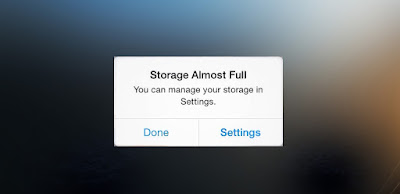
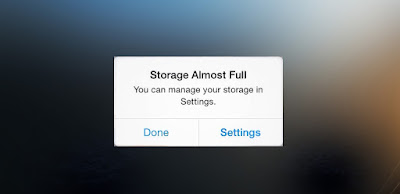
Labels:
free up space,
iPad,
iPad error,
iPad storage,
iPhone,
iPhone error,
iPhone storage,
iPhone storage almost full,
storage,
storage almost full
Subscribe to:
Posts (Atom)